Oticon Hearing Aids: Oticon is a well-known brand in the hearing aid industry, renowned for its innovative technology and high-quality products. They offer a range of hearing aids designed to address various types of hearing loss and meet different lifestyle needs. Here are some key aspects of Oticon hearing aids:
Technology: Oticon hearing aids often feature advanced technologies like the Oticon Opn™ platform, which uses open sound technology to provide a more natural hearing experience. They also incorporate features such as Bluetooth connectivity for seamless integration with smartphones and other devices.
Customization: Oticon offers a variety of styles, including behind-the-ear (BTE), receiver-in-canal (RIC), and in-the-ear (ITE) models. Many of their hearing aids are customizable to fit individual hearing loss profiles and preferences.
Sound Quality: Their hearing aids are designed to deliver clear and natural sound, helping users to better understand speech and enjoy their surroundings. They often use sophisticated algorithms to reduce background noise and improve speech clarity.
Rechargeability: Many Oticon hearing aids come with rechargeable options, allowing users to easily recharge their devices overnight rather than dealing with batteries.
Smart Features: Oticon hearing aids often include smart features such as automatic adjustments based on the listening environment, telecoil for use in public venues, and compatibility with various smartphone apps for personalized control.

The price of Oticon hearing aids can vary significantly based on factors such as the model, features, and the region where they are purchased. Generally, you can expect the following price ranges for Oticon hearing aids:
2. Mid-Range Models: Typically priced between $3,000 and $4,500 per device. These often include additional features like enhanced sound quality, better noise reduction, and more customization options.
3. Premium Models: Ranging from $4,500 to $6,000 or more per device. Premium models offer advanced technology, such as high-definition sound, Bluetooth connectivity, advanced noise management, and comprehensive environmental adaptability.
Factors that can influence the final cost include:
Technology Level: Higher-end models with advanced features tend to cost more.
Number of Hearing Aids: Most people need a pair of hearing aids, which will double the total cost.
Customization and Accessories: Additional costs for custom fittings, accessories, and maintenance might apply.
Insurance and Financing: Some insurance plans or health savings accounts (HSAs) may cover part of the cost. Financing options are also available through many providers.
Oticon hearing aids generally receive positive reviews for their advanced technology, sound quality, and user-friendly features. Here’s a summary of common themes found in reviews:
Pros:
Sound Quality:
Oticon hearing aids are praised for their natural sound quality. They use advanced technology to provide clear, balanced sound and improve speech understanding in various environments.
Technology:
Models like the Oticon Opn™ and Oticon More™ incorporate cutting-edge technology, including open sound technology and machine learning, which help in distinguishing between different sound sources and managing background noise effectively.
Connectivity:
Oticon hearing aids often include Bluetooth connectivity, allowing users to stream audio directly from smartphones, TVs, and other devices. The Oticon ON App further enhances this experience by providing remote control and personalization options.
Comfort and Design:
Many users find Oticon hearing aids comfortable and well-designed. They offer a range of styles, including discreet in-the-ear and behind-the-ear models, to suit different preferences.
Rechargeability:
Several Oticon models come with rechargeable batteries, which is a convenient feature that eliminates the need for frequent battery changes.
Customization:
The ability to customize settings and receive remote support through the app is often highlighted as a significant benefit, making it easier to adapt the hearing aids to different environments and situations.
Cons:
Price:
Oticon hearing aids are often on the pricier side compared to some other brands. The advanced features and technology contribute to the higher cost, which may be a consideration for some users.
Complexity:
Some users find the technology and settings to be complex, especially if they are not familiar with digital hearing aids. While the Oticon ON App helps with this, there can be a learning curve.
Battery Life:
While rechargeable options are convenient, some users report that the battery life of rechargeable models may not be as long as they would like, depending on usage.
Availability of Support:
The quality of customer support can vary depending on the provider. Users sometimes mention the need for more accessible or responsive support.
Pairing Oticon hearing aids generally involves connecting them to a Bluetooth-enabled device like a smartphone or tablet, or linking them to other compatible accessories. Here’s a comprehensive guide to pairing Oticon hearing aids with different devices:
1. Pairing Oticon Hearing Aids with an iPhone or iPad
Prepare Your Hearing Aids:
Ensure your Oticon hearing aids are turned on and in range of your iPhone or iPad.
Turn on Bluetooth on Your iPhone/iPad:
Open the Settings app on your iPhone or iPad.
Go to Bluetooth and make sure it’s turned on.
Open the Bluetooth Settings:
In the Bluetooth menu, wait for your iPhone/iPad to search for available devices.
Put Hearing Aids in Pairing Mode:
Oticon hearing aids typically enter pairing mode automatically when turned on. If necessary, consult the specific instructions for your model to manually enter pairing mode.
Select Your Hearing Aids:
Look for your Oticon hearing aids in the list of available devices. They should appear with a name like “Oticon [Model]” or similar.
Tap on the name of your hearing aids to initiate pairing.
Complete Pairing:
Follow any prompts on your iPhone/iPad to complete the pairing process. Your hearing aids should show as connected once the process is complete.
Use the Oticon ON App (Optional):
Download and install the Oticon ON App from the App Store if you want additional control and customization.
Open the app and follow the setup instructions to pair your hearing aids with the app.
2. Pairing Oticon Hearing Aids with an Android Device
Prepare Your Hearing Aids:
Ensure your Oticon hearing aids are turned on and within range of your Android device.
Turn on Bluetooth on Your Android Device:
Open the Settings app on your Android device.
Go to Connected devices or Bluetooth and make sure Bluetooth is turned on.
Open the Bluetooth Settings:
In the Bluetooth menu, make sure your device is searching for available devices.
Put Hearing Aids in Pairing Mode:
Oticon hearing aids should automatically enter pairing mode when turned on. Check your model’s manual for specific instructions if necessary.
Select Your Hearing Aids:
Find your Oticon hearing aids in the list of available devices. They may appear with a name like “Oticon [Model]” or similar.
Tap on the name to start the pairing process.
Complete Pairing:
Follow any prompts on your Android device to finalize the pairing. Your hearing aids should be listed as connected once the process is complete.
Use the Oticon ON App (Optional):
Download and install the Oticon ON App from the Google Play Store.
Open the app and follow the on-screen instructions to pair your hearing aids with the app for additional features and controls.
3. Pairing Oticon Hearing Aids with Other Bluetooth Devices
Prepare Your Hearing Aids:
Ensure they are turned on and in pairing mode.
Enable Bluetooth on the Device:
Turn on Bluetooth on the device you want to pair with your hearing aids.
Find Your Hearing Aids:
On the device, search for available Bluetooth devices. Look for your Oticon hearing aids in the list.
Complete the Pairing Process:
Select your hearing aids from the list and follow any prompts to complete the pairing.
Troubleshooting Tips
Restart Devices: Restart both your hearing aids and the device you’re pairing with.
Check Batteries: Ensure the hearing aids have fresh or fully charged batteries.
Consult the Manual: Refer to the user manual specific to your Oticon hearing aid model for detailed instructions.
Reset Pairing: If previously paired with another device, reset the hearing aids to remove old pairings.
Contact Support: Reach out to Oticon customer support or your hearing care professional if you encounter issues.
By following these steps, you should be able to successfully pair Oticon hearing aids with various devices, enhancing your hearing experience with connectivity and streaming features.

Pairing Oticon hearing aids with an iPhone is a straightforward process. Here’s a step-by-step guide to help you connect Oticon hearing aid to iPhone:
1. Prepare Your Hearing Aids
Turn On the Hearing Aids: Make sure your Oticon hearing aids are turned on and in the pairing mode. If your hearing aids have a dedicated pairing mode or button, follow the manufacturer’s instructions to activate it.
2. Enable Bluetooth on Your iPhone
Open Settings: Go to the Settings app on your iPhone.
Turn on Bluetooth: Ensure that Bluetooth is enabled. You should see the Bluetooth toggle switched on.
3. Access the Bluetooth Settings
Go to Bluetooth Settings: In the Settings app, tap on “Bluetooth” to open the Bluetooth settings menu.
4. Pair the Hearing Aids
Put Hearing Aids in Pairing Mode: If your hearing aids are not already in pairing mode, follow the instructions specific to your Oticon model to put them into pairing mode. This usually involves pressing a button or using the Oticon ON App.
Find the Hearing Aids on iPhone: Your iPhone will search for nearby Bluetooth devices. Look for the name of your Oticon hearing aids in the list of available devices.
Select the Hearing Aids: Tap on the name of your Oticon hearing aids to begin the pairing process.
5. Complete the Pairing
Confirm Pairing: Follow any additional prompts that appear on your iPhone screen to complete the pairing. This may include confirming a pairing request or entering a code if prompted.
6. Verify the Connection
Check Connection: Once paired, your Oticon hearing aids should appear as connected in the Bluetooth settings on your iPhone. You may also see a notification on your hearing aids indicating that they are connected.
7. Use the Oticon ON App (Optional)
Download the App: If you haven’t already, download the Oticon ON App from the App Store.
Open the App: Open the app and follow the setup instructions to complete the connection and customize settings.
Troubleshooting Tips
Restart Devices: If you encounter issues, try restarting both your iPhone and hearing aids.
Reset Pairing: If the hearing aids were previously paired with another device, you might need to reset them before pairing with a new device.
Consult Manual: Refer to the user manual for your specific Oticon hearing aid model for detailed instructions.
Contact Support: If you continue to have problems, contact Oticon customer support or visit your hearing care professional for assistance.
By following these steps, you should be able to successfully pair your Oticon hearing aids with your iPhone and enjoy seamless connectivity for phone calls, streaming audio, and more.
To pair Oticon hearing aids with your TV, you typically need to use a compatible accessory that facilitates wireless audio streaming, as most hearing aids do not connect directly to a TV without an intermediary device. Here’s a step-by-step guide on how to do this:
1. Using the Oticon TV Adapter
Oticon offers a TV Adapter that allows you to stream audio from your TV directly to your Oticon hearing aids. Here’s how to set it up:
Setup the TV Adapter:
Connect the TV Adapter to Your TV:
Locate the Audio Output: Find the audio output port on your TV. This could be an optical (TOSLINK), HDMI ARC, or 3.5mm headphone jack.
Connect the Adapter: Use the appropriate cable to connect the TV Adapter to your TV’s audio output port. The TV Adapter should come with the necessary cables and instructions for different types of connections.
Power the TV Adapter:
Plug the TV Adapter into a power source using the provided power adapter.
Pair the TV Adapter with Your Hearing Aids:
Turn on the TV Adapter: Follow the instructions provided with the adapter to turn it on.
Enter Pairing Mode: The adapter may have a specific button or process to enter pairing mode. Refer to the manual for details.
Pair Your Hearing Aids: Your hearing aids should automatically connect to the TV Adapter if they are in range and the adapter is in pairing mode. You might hear a beep or see a light indicator confirming the connection.
Adjust Volume:
Use the TV Adapter’s volume control to adjust the audio level to your preference.
Alternative Streaming Devices:
If you don’t have the Oticon TV Adapter, other options include:
Using Bluetooth Transmitters:
Bluetooth Transmitter: If your TV doesn’t have Bluetooth but has a headphone jack, you can use a Bluetooth transmitter to send audio to your hearing aids. Pair the Bluetooth transmitter with your Oticon hearing aids in a similar way to pairing with a smartphone.
Setup: Connect the Bluetooth transmitter to your TV’s audio output, turn on the transmitter, and follow the pairing instructions to connect it to your hearing aids.
Using Streaming Devices:
Smart TV or Streaming Devices: Some smart TVs and streaming devices (like certain models of Roku or Amazon Fire TV) support direct Bluetooth audio streaming. Check the compatibility of your hearing aids with these devices and follow the manufacturer’s instructions.
Using the Oticon ON App:
If you’re using the Oticon ON App:
Check Compatibility:
Ensure your TV Adapter or Bluetooth transmitter is compatible with the Oticon ON App for optimal control and customization.
Control Settings:
Use the Oticon ON App to adjust the streaming settings, balance, and volume as needed while watching TV.
Troubleshooting Tips
Check Connections: Ensure all cables are securely connected and the TV Adapter is properly powered.
Verify Pairing: Confirm that the hearing aids are in range and that the TV Adapter or Bluetooth transmitter is in pairing mode.
Consult Manuals: Refer to the manuals for both your hearing aids and the TV Adapter for specific instructions and troubleshooting steps.
Contact Support: If you encounter issues, contact Oticon customer support or consult with your hearing care professional.
By following these steps, you should be able to successfully stream audio from your TV to your Oticon hearing aids, enhancing your viewing experience.

To find Oticon hearing aids near you, you have several options. Here’s a step-by-step guide to help you locate Oticon hearing aids and professional services in your area:
**1. Find a Hearing Care Professional:
**2. Check for Local Clinics:
**1. Direct Inquiry:
**1. Retailer Locator:
**1. Local Listings:
**1. Referrals:
**1. Insurance Networks:
**1. Google Maps:
By using these methods, you should be able to find Oticon hearing aids and professional services near you to meet your hearing needs.
How to Manage Tinnitus at Home: If tinnitus is mostly noticed in quiet situations, first you should try using a white noise machine to mask the noise. If you don’t have a white noise machine, a fan, soft music or low-volumed static radio will help.
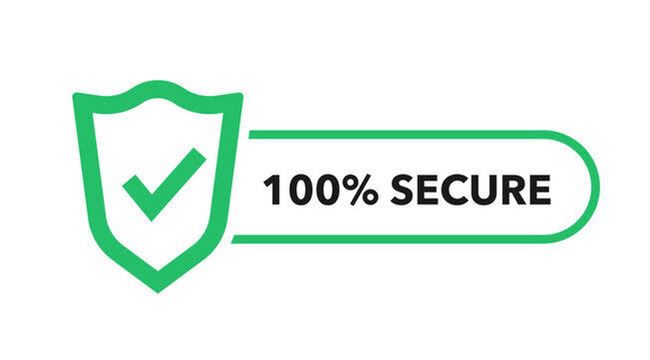
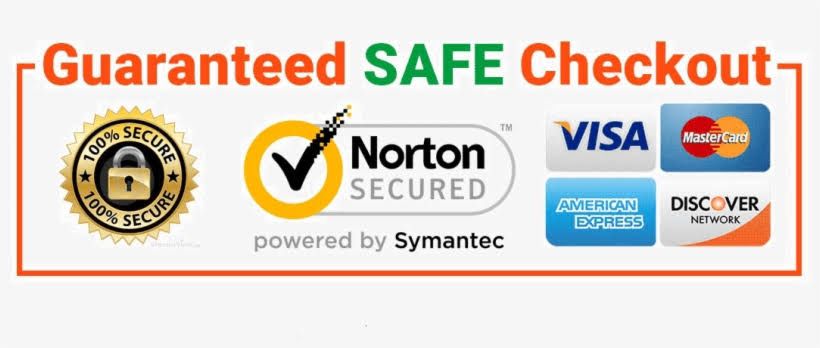
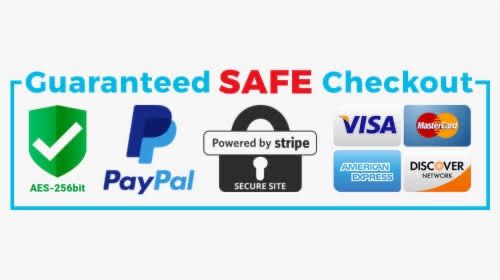

How do you deal with tinnitus? If tinnitus is mostly noticeable in quiet situations, try using a white noise machine to mask the noise from tinnitus. If you don’t have a white noise machine, a fan, soft music or low-volume radio static also may help.